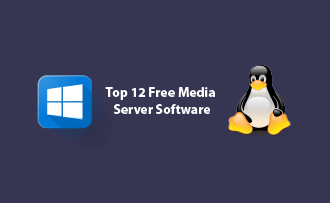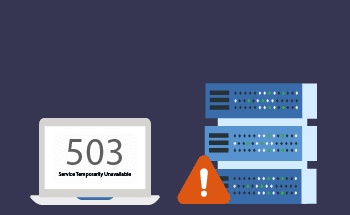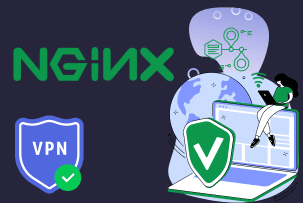Embrace Secure Web Communication: Wildcard HTTPS with Let's Encrypt and Nginx
14:19, 04.12.2023
Secure web communication is crucial for your server's proper functioning.
Many different approaches ensure that your server's activity remains under encryption and, thus, is protected. It's advised, of course, to use various security measures in combination to strengthen web communication.
In this article, we'll review various web protection methods and how to enable and combine them within your server.
Configuring Firewall Rules for HTTP/S
A firewall is software that ensures the security of the OS by regulating access and filtering the information that comes from the web. With a firewall, you allow or block the traffic or certain types of traffic.
When you allow HTTP/S traffic, you instruct the firewall to enable data encryption through HTTPS from the web. If you set HTTP/S traffic configuration, you allow access to websites that use the mentioned protocols in some sections of the website or the entire website running on HTTP/S.
For example, firewall rules in CentOS 7 and their default settings do not allow access to the HTTP/S protocols. Even with the Let's Encrypt client, access will only be permitted if one changes the configuration for firewall rules.
To change the configuration for default firewall rules and allow HTTP/S traffic, you'll need the following:
- A cloud server with RHEL 7 or CentOS 7 that supports a firewall
- Access to your server
- The basic understanding of SSH
First, log into your server through SSH and ensure the firewall is supported using the "systemctl status firewalld" command.
Next, run the following command for HTTP:
sudo firewall-cmd --permanent --zone=public --add-service=httpThe command for HTTPS:
sudo firewall-cmd --permanent --zone=public --add-service=httpsReload the firewall to save the changes using the:
sudo firewall-cmd --reloadAfter completing these steps, your server will have the necessary configuration to view your website's HTTP and HTTPS versions. Once the firewall configuration is complete, you can install the certificates
Managing Certificate Renewals
You may benefit from wildcard certificates if you manage several domains (hosts) within your server. Wildcard certificates are SSL certificates that can provide security to multiple hosts. Managing several hosts within your server with wildcard certificates can help you save time and money.
Overall, Let's Encrypt can automatically install the necessary certificates and run web services according to them. If you already have a Let's Encrypt client - great! If you don't, you must install Nginx and Certbot clients before you install the Let's Encrypt client. To generate certificates for your server, you also need a domain name and DNS provider that supports Certbot client.
After you install the Certbot client, you can start generating certificates.
Be aware that the Let's Encrypt client demands verification from DNS to give you wildcard certificates.
To get wildcard certificates, you use the following command:
*sudo certbot certonly --manual --preferred-challenges=dns --email xyz@example.com --server https://acme-v02.api.letsencrypt.org/directory --agree-tos -d example.com -d .example.comWhere:
- certonly - requesting certificates
- -manual - getting certificates
- -preferred-challenges=dns - authorization through DNS
- -server - server used for generation of certificates
- -agree-tos - agreeing to terms and conditions
- -d - domain (or host), which certificates are generated for
Now, some certificates have an expiration date. So, when the certificate-obtaining script ends, you can renew your certificates.
You can test if the renewal will work on the current (not expired) certificates, simulating their expiration status with the following command in Certbot:
sudo certbot renew --dry-runTo renew certificates in Certbot, use the following command:
sudo certbot renewAfter that, reload the web service for updated certificates, using:
sudo nginx -s reloadIf you want to make this process automatic, you can do that with the script below.
sudo vi /etc/cron.daily/letsencrypt-renew
#!/bin/sh
if certbot renew > /var/log/letsencrypt/renew.log 2>&1 ; then
nginx -s reload
fi
exit
sudo chmod +x /etc/cron.daily/letsencrypt-renew
The script renews certificates and directs the results to a log file; with a successful renewal, the script then performs a rebooting of the Nginx client for changes to apply.
After the process is completed, you can automate the script with Crontab by opening the root user crontab and using the editing command below:
sudo Crontab -eTo automate it, put the command below in the crontab window:
01 02,14 * * * /etc/cron.daily/letsencrypt-renew,Where the time of script renewal is 02:01 and 14:01, meaning that the script renews twice a day. You can set the time most convenient for you.
Then save the changes.
Revoking Certificates for Enhanced Security
To remove SSL certificates from a server, use the following command with the name of your domain (or host):
sudo certbot revoke --cert-path /etc/letsencrypt/live/domain_name/cert.pem
After you issue the command, you won't get any notification of changes in certificates. Still, you can rerun the command, and if it says that the certificate has already been revoked, this means that the process is completed successfully.
Strengthening Web Security Measures
When you obtain or renew your certificates, check the Nginx client for further HTTPS configuration.
Exclusively Using Secure Protocols
Not all security protocols are developed the same, with some being less secure than others. For example, SSLv2 and SSLv3 certificates lag behind on security levels compared to TLS certificates. The SSL certificates are considered to have innate imperfections regarding security protocols. Thus, there was a need to replace them with better protocols. In the case of SSL, it is TLSv1.1 and TLSv1.2.
However, even with TLS certificates, it's better to use the newer certificates, even though some browsers will still require older versions.
Activating HTTP Strict Transport Security (HSTS)
Strict Transport Security protects TLS certificates by ensuring secure communication with the websites using them. So even if there are issues with configuration or implementation, HSTS will ensure sufficient security of certificates, by making any links secure. It will also notify users of attacks by turning off the click-through warning feature built into certificates.
You can switch on the HTST using the following command:
add_header Strict-Transport-Security "max-age=31536000; includeSubdomains";
Enhancing Cipher Suites for Encryption
Cipher suites' job is to evaluate how secure the communication between a web server and visitor clients is.
Below, you'll find an example created for RSA and ECDSA keys:
ssl_ciphers ECDHE-ECDSA-AES128-GCM-SHA256:ECDHE-ECDSA-AES256-GCM-SHA384:ECDHE-ECDSA-AES128-SHA:ECDHE-ECDSA-AES256-SHA:ECDHE-ECDSA-AES128-SHA256:ECDHE-ECDSA-AES256-SHA384:ECDHE-RSA-AES128-GCM-SHA256:ECDHE-RSA-AES256-GCM-SHA384:ECDHE-RSA-AES128-SHA:ECDHE-RSA-AES256-SHA:ECDHE-RSA-AES128-SHA256:ECDHE-RSA-AES256-SHA384:DHE-RSA-AES128-GCM-SHA256:DHE-RSA-AES256-GCM-SHA384:DHE-RSA-AES128-SHA:DHE-RSA-AES256-SHA:DHE-RSA-AES128-SHA256:DHE-RSA-AES256-SHA256
Eventually, the client indicates the cipher suites it uses and gives the servers options to choose cipher suites. The client puts ciphers on the server in descending order, from the most secure to the least secure. You can use the following command to turn on this feature:
ssl_prefer_server_ciphers on;
Note that this works with SSL protocols, namely SSLv3 and newer.
Implementing the Diffie-Hellman Ephemeral Algorithm
The Diffie-Hellman algorithm is a protocol that exchanges the keys between two parties to create a mutual secret that cannot be spotted outside of the two-party communication. DH is basically a way of encryption that instructs the two parties to use a public key for encryption or decryption of their exchanged data. Simply put, the secret information is mixed with public information, so it would be impossible to discern the secret information. It is a helpful method to establish the shared key between a server and a client and use that key to encrypt the data shared between them.
Static DH differs from its ephemeral algorithm because the latter generates a temporary key for every interaction without repeating it. Thus, DHE promotes long-term security since a temporary key cannot be leaked, as the data protected by it.
You can use the DHE algorithm using the following command:
sudo openssl dhparam -out /etc/ssl/certs/dhparam.pem 2048
The output can further be used in Nginx configuration, like so:
ssl_dhparam /etc/ssl/certs/dhparam.pem;
Automatically Redirecting Unencrypted Connections
A useful way to ensure secure web communication is redirecting unencrypted HTTP connections to encrypted HTTPS. You can do this with the following command:
server {
listen 80;
server_name domain_name;
return 301 https://$server_name$request_uri;
}With it, you're creating just a segment of HTTP so that your web server can spot it and upgrade the HTTP connection to HTTPS. So, even if the link uses "http:" it will be converted to "https:".
Integrating All Security Measures into the Configuration
Even though the Certbot client saves the Nginx configuration when using CentOS, editing the Nginx client's configuration manually will prevent the file from updating in the future. To do that, create a new Nginx file with the following command:
sudo vi /etc/nginx/conf.d/domain_name.conf
With that command, you create a separate Nginx file that spots HTTPS connections using all the security measures mentioned earlier.
To add the security measures, duplicate the following example in Nginx:
# HTTPS server
server {
listen 443 ssl;
server_name domain_name;
ssl_certificate /etc/letsencrypt/live/domain_name/fullchain.pem;
ssl_certificate_key /etc/letsencrypt/live/domain_name/privkey.pem;
ssl_session_cache shared:SSL:10m;
ssl_session_timeout 5m;
ssl_protocols TLSv1.1 TLSv1.2;
ssl_prefer_server_ciphers on;
ssl_dhparam /etc/ssl/certs/dhparam.pem;
ssl_ciphers
ECDHE-ECDSA-AES128-GCM-SHA256:ECDHE-ECDSA-AES256-GCM-SHA384:ECDHE-ECDSA-AES128-SHA:ECDHE-ECDSA-AES256-SHA:ECDHE-ECDSA-AES128-SHA256:ECDHE-ECDSA-AES256-SHA384:ECDHE-RSA-AES128-GCM-SHA256:ECDHE-RSA-AES256-GCM-SHA384:ECDHE-RSA-AES128-SHA:ECDHE-RSA-AES256-SHA:ECDHE-RSA-AES128-SHA256:ECDHE-RSA-AES256-SHA384:DHE-RSA-AES128-GCM-SHA256:DHE-RSA-AES256-GCM-SHA384:DHE-RSA-AES128-SHA:DHE-RSA-AES256-SHA:DHE-RSA-AES128-SHA256:DHE-RSA-AES256-SHA256;
add_header Strict-Transport-Security "max-age=31536000; includeSubdomains";
location / {
root /usr/share/nginx/html;
index index.html index.htm;
}
}
#HTTP redirect
server {
listen 80;
server_name domain_name;
return 301 https://$server_name$request_uri;
}
Make sure you save the file in Nginx, and then reboot Nginx with the following command:
sudo systemctl restart nginx
You can now open your website in the web browser using the https://domain_name. If it loads, this means that the installation is successful.
If you want to check further how well the server encryption works within the browser, use a Qualys SSL Labs test. Put your domain (host) name on their website, and press the Submit button. The test will provide information about the different aspects of your server encryption.