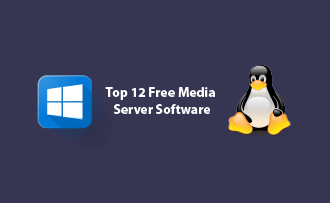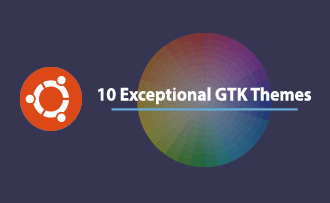TOP 10 Linux Log Files You Need to Monitor Closely
13:10, 22.08.2023
Monitoring Linux log files is essential for server administrators to efficiently manage their systems. These log files encompass messages and records pertaining to the server, including the programs and services utilized by it. Linux keeps all these log files in one place called the /var/log directory.
There are four main types of Linux log files: application logs, event logs, service, and system logs. Each type gives important information about different aspects of the server's performance and how it works.
Monitoring Linux log files is critical for a few reasons. Firstly, it helps administrators understand how well the server is performing and if there are any security issues or errors. By regularly checking the log files, administrators can take action early to solve problems before they become big issues.
Secondly, monitoring log files helps administrators predict and prevent problems. By looking for unusual signs in the log files, administrators can fix problems before they cause major disruptions to the server.
Understanding Linux Log Files
Understanding Linux log files is vital for system administrators as they offer crucial information about system events and activities, facilitating efficient system management, troubleshooting, error detection, user activity tracking, and monitoring of application/service performance.
Key Components of Linux Logging
Linux logging comprises several essential elements, including log files, log levels, log rotation, log formats, log monitoring and analysis, log filtering and searching, and log security. Log monitoring and analysis enable the detection of issues and trends through real-time log data examination. Log filtering and searching facilitate focused log analysis. Lastly, log security ensures the safeguarding of log files against unauthorized access.
1. Log Levels Explained
Log levels in Linux categorize log messages based on their importance. The commonly used log levels are:
- DEBUG. Offers comprehensive information to aid in troubleshooting and debugging endeavors.
- INFO. Gives general information about normal system operations and status updates.
- WARNING. Indicates potential issues or not normal situations that may influence system performance.
- ERROR. Represents errors or failures that prevent specific operations or result in unexpected behavior.
- CRITICAL. Indicates severe issues requiring immediate attention to prevent system failure or data loss.
2. Log Facilities and Their Functions
Logging in Linux involves storing activities and events performed on the operating system. Syslog facilities are keywords used to store logs in a specific manner. Here are some commonly used syslog facilities in Linux:
Auth. Stores logs related to username and password activities.
Authpriv. Stores logs with privileged access for specific users.
Console. Captures messages sent to the console and records them as logs.
Ftp. Logs events and activities related to FTP (File Transfer Protocol).
Kern. Tracks kernel-based messages and help troubleshoot kernel-level issues.
Mail. Logs messages from the mail system, capturing sent and received emails.
Ntp. Stores data related to the Network Time Protocol.
News. Logs incidents and data related to the Network News Protocol.
Lpr. Captures messages from the Line Printing System.
Mark. Generates timestamps and stores them in log files.
User. Logs messages related to user processes.
Cron. Stores messages generated by the cron system scheduler when users interact with it.
These syslog facilities help system administrators organize and access specific logs based on their intended purpose, allowing for efficient log management and analysis.
3. Overview of Log Files
Linux logs are recorded data that contain information about the activities of the server, kernel, services, and applications running on a Linux system. They are accompanied by timestamps and often include additional structured data like hostnames. Logs serve as a valuable resource for administrators to analyze and troubleshoot performance issues.
4. Understanding Log Rotation
Log rotate is a command-line tool used for managing logs in Linux. Administrators define rules and policies for handling various log files in configuration files. Logrotate then executes the appropriate functions based on the configuration file to manage the specified log files.
Sources of Logs in Linux
In Linux, logs are obtained from different locations with specific purposes, including System Logs for overall system operation details, Application Logs for application-specific messages, Security Logs for system security events, Web Server Logs for web server activities, and Database Logs for database-related information.
Essential Linux Log Files for Monitoring
There are several essential log files in Linux that are important for monitoring and troubleshooting purposes. Here are some of the key log files:
- /var/log/messages
This file consists of general system messages, including kernel messages, system events, and other important system information. - /var/log/syslog
The syslog file contains messages from various system services and daemons. It provides a centralized location for logging events and activities from different components of the system. - /var/log/auth.log
This log file records authentication-related events, such as user logins, authentication failures, and user access attempts. - /var/log/dmesg
The dmesg log file contains the kernel ring buffer messages. It provides valuable information about hardware detection, device initialization, and other kernel-related events. - /var/log/secure
The secure log file captures security-related events, including authentication attempts, switch user activity and other security-related activities. - /var/log/boot.log
This log file records the boot-time messages and events. It is helpful for troubleshooting boot-related issues and understanding the startup process. - /var/log/httpd/access_log and /var/log/httpd/error_log
These log files are specific to the Apache web server and record HTTP access and error events. They provide insights into web server activity, client requests, and any encountered errors. - /var/log/mysql/error.log
For systems with MySQL database, this log file contains errors and warnings related to the MySQL server. It helps in troubleshooting database-related issues and identifying potential problems.
Managing Linux Log Storage
Managing Linux log storage involves tasks such as log rotation, setting log size limits, compressing logs, purging old logs, implementing centralized logging, monitoring disk space, and utilizing log analysis and filtering tools. These practices ensure efficient use of disk space, maintain log availability, and facilitate log analysis and troubleshooting.
How to Access Linux Logs
The /var/log directory is an important folder on Linux systems. To access it, open a terminal window and use the command cd /var/log. Then, use the command ls to view the log files stored in this directory.
1. Command-Line Tools for Log Viewing
Linux provides several command-line tools for viewing log files:
- cat. Displays the contents of a log file directly in the terminal.
- less. Allows viewing log files page by page, facilitating the navigation in large logs.
- tail. Shows the last few lines of a log file, with an option to specify the number of lines.
- grep. Searches log files for specific patterns or keywords, filtering out relevant information.
- zcat/zless. Views compressed log files without explicit decompression.
These command-line tools are essential for administrators to analyze and troubleshoot log files effectively.
i.) Using 'cat' or 'less' command
The 'less' command provides you with more control over navigating through the log file's content. You can scroll up and down at your own pace using the arrow keys, making it easier to find specific information. Additionally, 'less' allows you to search for specific keywords within the log file, which can be handy when you are looking for particular entries. Once you have finished viewing the log file, you can easily exit the viewer by pressing the 'q' key.
Both 'cat' and 'less' are valuable tools for quickly examining the contents of log files in Linux. The choice between them depends on your specific needs and the size of the log file you are working with. If you are dealing with a large log file or require advanced navigation and searching capabilities, 'less' is often the preferred option. However, for smaller log files or when you simply need to quickly view the contents, 'cat' can be sufficient.
ii.) Employing 'tail' or 'head' command
For real-time tracking of changes and viewing the latest entries in a log file, utilize the 'tail' command to display a specified number of lines and stay updated on recent activities. On the other hand, the 'head' command offers a swift overview of the initial lines in a log file, enabling the examination of key events and information at the beginning.
iii.) Utilizing 'grep' command
The 'grep' command in Linux is a powerful tool for searching and filtering log files based on specific patterns or keywords, extracting relevant information by displaying matching lines, allowing efficient log analysis and quick identification of valuable insights.
iv.) Exploring 'journalctl' command
The 'journalctl' command in Linux allows you to view, filter, and analyze system logs collected by the systemd journal service. It provides features like log filtering, different output formats, follow mode, unit-specific logs, boot logs, and access to journal metadata.
2. Tools for Log Analysis
Several popular log analysis tools in Linux include the ELK Stack, Splunk, Graylog, AWK, Grep and Sed, and Logwatch, offering a range of capabilities for searching, filtering, and generating reports from log files, empowering administrators with efficient log analysis and insights.
3. Custom Scripts and Automation for Log Handling
In Linux, custom scripts and automation are valuable tools for handling logs efficiently. Administrators can create their own scripts to automate tasks such as log rotation, archival, parsing, filtering, and analysis, which can be customized to meet specific log format and requirements. By utilizing custom scripts and automation, administrators can save time, reduce manual work, and maintain consistent log handling practices in their Linux environments.
Centralizing Linux Log Management
Centralizing Linux log management involves aggregating log data from multiple sources onto a central server or platform for efficient storage, analysis, and monitoring, providing benefits such as simplified storage, improved analysis, enhanced security monitoring, compliance support, and scalability.
<H2> Conclusion
In conclusion, Linux logs are essential for the proper functioning of a Linux system as they store valuable information about system events, errors, and security incidents. Monitoring these logs is crucial for proactive issue detection and resolution. By closely monitoring the logs, you can identify and address problems before they escalate. With the rise of cybersecurity threats, log monitoring has become even more critical in detecting potential threats and taking necessary actions to protect your system.