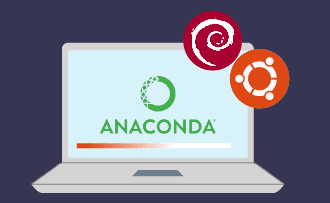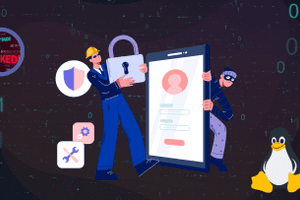Top 12 Free Media Server Software for Windows and Linux
09:14, 16.11.2023
When setting up your server, there are various components that can determine it’s inner organization and the way you work with it and manage it. One such component that you’ll be likely to be willing to install is a media server.
A media server is a server that is explicitly tailored for storing multimedia files (photos, video, audio files, etc.) and eventually accessing these files over the network. To work with these files, organize them in a convenient way, and access them with ease, it will be helpful to install one of the available software solutions that are tailored for these tasks. In today’s article, we’re going to review some 12 software solutions that will help you with tasks of this kind.
1. Kodi – Home Theater Software
Kodi is a convenient solution that is particularly tailored for movies and music. Among other things, it’s free and open source and can be installed on Linux, Windows, and macOS, as well as iOS and Android.
Kodi is not only a server for storing media, it’s a comprehensive entertainment solution with a bunch of tools included in it.
With it you’ll be able to reproduce all kinds of media files from your PC, your VPS, or from the network.
Key Features of Kodi:
- Cross-platform and cross-device.
- Features a convenient interface.
- Features a bunch of add-ons.
- Can be managed through remote controls.
- Supports a variety of themes.
- You can watch TV and record shows from it.
- Has a special library for images with various features.
Installing Kodi on Linux
Let’s see how to install Kodi on Ubuntu. First, enter:
$ sudo apt install software-properties-common
$ sudo add-apt-repository ppa:team-xbmc/ppa
$ sudo apt update
$ sudo apt install kodi
If you use Debian:
$ sudo apt-get update
$ sudo apt-get install kodi
On Fedora:
$ sudo dnf install --nogpgcheck \ https://download1.rpmfusion.org/free/fedora/rpmfusion-free-release-$(rpm -E %fedora).noarch.rpm
$ sudo dnf install kodi
2. PLEX – Media Server
Plex is another solution. It’s praised for high capacity, security, variety of features, ease of installation, and availability of a variety of platforms. It encompasses the most popular file extensions. Plex lets you administer all of your media through a logical and transparent interface and features a variety of helpful additional applications for multiple platforms.
PLEX Characteristics:
- Supports encryption.
- Allows to connect several accounts at a time.
- Provides special control features for parents.
- You can open your files without being online.
- You can broadcast videos on external devices.
- Cloud synchronization.
- Tags photos automatically.
- Acoustic fingerprinting.
- Multimedia optimization.
Linux Installation Guide for PLEX
To install Plex in Linux distros like Ubuntu or Fedora you’ll need to go to the official website and download the required version of the distro. Install it through your package manager.
3. Subsonic – Personal Media Streamer
Subsonic is another solution that is praised for security and reliability, as well as usability. It allows a high degree of customizability, 25 applications, and the possibility to stream on your smartphone.
Subsonic allows you to connect several user accounts at a time. You can also launch as many players as you need simultaneously, with the possibility to reproduce multimedia files on external devices.
Notable Aspects of Subsonic:
- Available on all platforms for being browser-based.
- Features a highly configurable interface.
- Free text search allows to search for required files easily.
- Add comments and ratings to more efficiently navigate your files.
- Flexibly configurable playlists.
- Supports tons of formats.
- HLS video streaming for reaching the best video quality.
- Supports Rest API for developers.
- It works well with many applications and several players activated simultaneously.
Installing Subsonic on Linux
The first step in installing Subsonic is to install Java.
Debian and Ubuntu:
$ sudo apt install default-jreFedora and RHEL:
# dnf install java-openjdkDownload the corresponding package on the website of the developer and install it:
Debian or Ubuntu:
$ sudo dpkg -i subsonic-x.x.debFedora or RHEL:
$ sudo yum install --nogpgcheck subsonic-x.x.rpm
4. Madsonic – Music Streamer
Madsonic is a media server with a particular focus on streaming music. It’s based on Java, is also open source, and is supported by all operating systems. The app supports a REST API, which can be valuable for developers as this allows them to create new apps and extensions.
Salient Features of Madsonic:
- Simple and transparent interface.
- Scalability and flexibility.
- Advanced searching and indexing through Chromecast.
- Dreambox receiver support.
- LDAO as well as Active directory authentication.
Step-by-Step Installation of Madsonic on Linux
The first step in installing Madsonic on Debian and Ubuntu as well as Fedora and RHEL is the installation of Java.
Debian and Ubuntu:
$ sudo apt install default-jreFedora and CentOS:
# dnf install java-openjdkFind .deb or .rpm package on the official website of Madsonic and install them with an appropriate package manager:
$ sudo dpkg -i Madsonic-x.x.xxxx.deb [On Debian/Ubuntu]
$ sudo sudo yum install --nogpgcheck Madsonic-x.x.xxxx.rpm [On Fedora/RHEL]
5. Emby – Open Media Solution
Emby is a media server app notable for its high performance and ease of utilization, allowing you to efficiently manage your videos, music tracks, images, and so on. It’s available on all platforms. It can be also controlled through a mobile app on Android and IOS.
Emby Highlights:
- Good looking transparent interface with mobile and cloud synchronization.
- A broad selection of potent tools.
- Automatic DLNA appliance detection.
- Easy Chromecast streaming.
Linux Installation Instructions for Emby
To the official website, choose the .deb or the .rpm package manager depending on your OS, and install it with your package manager.
6. Gerbera – UPnP Media Server
Gerbera is a UPnP – Universal plug-and-play – media server solution that is open source and priced for its capacity, flexibility, and redundant features. Its interface is easy to configure
Gerbera in a Nutshell:
- Simple configuraiton.
- Extract metadata from mp3, ogg, FLAC, jpeg, and other types of files.
- The layout of the server can be set by you through the metadata you previously extracted.
- ContentDirectoryService support.
- Supports Exif thumbnail.
- Rescanning directories in an automatic mode.
- Creating external URLs.
- Transcode different formats in a flexible way with the help of various plugins as well as scripts.
Installing Gerbera on Linux
To install Gerbera in Debian as well as Ubuntu, use:
$ sudo add-apt-repository ppa:stephenczetty/gerbera-updates
$ sudo apt-get update
$sudo apt install gerbera
To install Gerbera in Fedora, CentOS as well as RHEL, use:
$ sudo dnf install gerbera
7. Red5 Media Server
Red5 is another open-source media streaming server. It can be installed on a variety of platforms and can be used to stream audio and video live. You can also use it to share remote objects, and synchronize data while having a lot of other usage cases.
The main philosophy behind Red5 is to provide maximum customization and flexibility for live streaming.
Linux Installation Guide for Red5 Media Server
To install Red5, you’ll need to go to GitHub and follow the instructions.
8. Jellyfin
Jellyfin is a media streaming system that is open source and free. With it, you’ll be able to easily handle the media on your server. It supports numerous applications that allow you to organize the streaming of your content to numerous user devices.
How to Install Jellyfin on Linux
To install it, go to the official website and follow the instructions there.
9. Universal Media Server
Universal Media Server is a fork of PS3 Media Server. It’s compatible with DLNA and is built upon the UPnP architecture. With it you’ll be able to organize the streaming of your files into all kinds of devices.
Installing Universal Media Server on Linux
For the installation of the Universal Media Server, you’ll need to download it and compile it.
10. LibreELEC – Open Embedded Linux Entertainment Center
Unlike the solutions discussed above, LibreELEC is an operating system that is based on Linux and is designed to set up your server to be a media server with Kodi. With it you have lots of options for organizing the media server in various configurations. Besides that, there is a large selection of add-ons that can extend the functionality of the OS even more.
Noteworthy Features of LibreELEC:
- Arrange your media as you see fit with many playback options.
- Recording of TV broadcasting.
- Convenient management of TV series.
- Good looking and convenient interface for playing music.
- Has lots of extensions.
Linux Installation Guide for LibreELEC
Go to the official website, find the .deb or .rpm packages depending on your Linux distro, and install it with your packages manager.
11. OSMC – Open Source Media Center
OSMC is another software that is based on Kodi. It is free and open source, has multiple features, and is simple in utilization.
It features a user-friendly interface and supports lots of sharing protocols.
How to Install OSMC on Linux
To install OSMC, download it and execute the installation procedure.
12. Ampache
Ampache is the last but not least piece of media server software. It features everything that is supposed to be included in software of this kind. Managing media and streaming it to all types of devices and all in an attractive and easy-to-use interface.
To install it, you’ll need to go to its page on GitHub.
Conclusion
Media servers are vital for organizing projects related to multimedia – streaming music, videos, images, and anything else – as well as for personal use. Media server software gives a variety of tools for arranging your media server. We hope that this overview was helpful and now you’ve found the right solution for your case. Thank you for your attention!