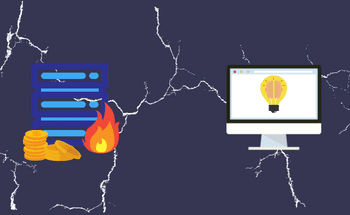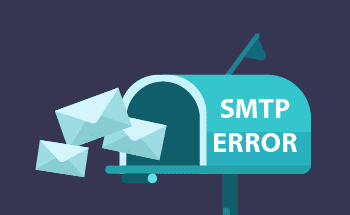How to change PHP version for your website?
13:12, 11.09.2017
When content management systems and dynamic websites appeared, the need for more extensive website development tools arose.
PHP stands for ”pre HTML programming” and is a programming language, designed not to replace but to extend HTML. It is used as a server-side scripting language, which is the backbone of server customization. PHP is also present in nearly every website with a dynamic backend system.
In this article, we are going to explore how and why to change the PHP version for your website.
Reasons for Adjusting Your Website's PHP Version
Considering that PHP is a popular scripting language and powers many websites existing on the web, keeping the PHP version up-to-date is essential for a website’s security and performance. There are more reasons for updating your PHP.
Compatibility with modern applications
Some applications and content management systems such as WordPress, Joomla, and Drupal, require specific PHP versions. Using the latest version of PHP ensures that your applications will function properly and provide a comfortable website managing experience.
Active support
Each PHP version has its own, limited support lifecycle. Once the version is outdated so is its technical support. Running an unsupported PHP version means that if issues arise, you won’t be able to get professional help to solve them. Upgrading ensures your PHP version is still actively maintained.
Stronger security
One of the main reasons for regular PHP updating is the strengthening of security. Like with any software, older versions of PHP present the website with a lower protection level. When you update the PHP version, you ensure that your website has decent and functional security.
Improved performance
With every PHP update come performance improvements. Therefore, upgrading the PHP of your website may bring about improved website speed, performance, and overall efficiency. Improved website performance will then result in higher SEO rankings, better user experience, and server load balancing.
New features
When you update your PHP version, you might get the newer features aimed to facilitate the convenience and efficiency of coding. Such features might include new tools, functions, and syntax, which can help developers write more dynamic code.
Overall, by staying current with PHP updates, you can provide a better experience for your users and maintain a more secure and efficient web presence.
Factors to Evaluate Before PHP Version Modification
You should consider certain aspects before updating the PHP version. Take into account the following.
Ensure CMS is Current
Before updating to a different PHP version, update your CMS first. If you don’t do this, you may encounter issues since the PHP versions of your website and CMS might prevent one another from properly functioning, which will negatively impact the code behavior.
The steps for updating the CMS will vary depending on the one you use. Using WordPress as an example, you can check your CMS version by logging into your website’s admin panel going to Dashboard, and then Updates. There you will find the current version of your CMS. If your version is up-to-date, you will see “You have the latest version of WordPress.” If not, it’ll say “An updated version of WordPress is available.” You can then update the version right there on the spot.
Verify Site Code up to date
The code you wrote earlier might not be fully functioning or compatible with the newer version of PHP. To avoid incompatibility, update the code, plugins, and themes on your website.
You can check if the current version of your website is compatible with a specific PHP version through a compatibility checker. It will analyze your website’s code and the current PHP version and will give recommendations regarding what you need to upgrade and to which version.
If you’re using WordPress, go to your hPanel, then to WordPress → Overview → PHP Version. You will see the message “You’re running the compatible version of PHP”, if your PHP is, in fact, compatible with your website. In another case, you will receive a message that your website is not compatible with your current PHP version. You can then click the “Change” button to update your PHP version.
You can also test if your website is compatible using your server. This way, you won’t affect the current version of PHP.
Address PHP Errors and Alerts
Sometimes even when your website is working fine, PHP alerts or errors may arise. This may be indicative of your code not being compatible with a specific PHP version.
You can disable error messages through hPanel; otherwise, you will continue to receive alerts. These messages can help you determine the root cause of PHP incompatibility, and fix it. You can resolve errors by following these steps:
- Disable plugins and themes and then enable them again.
- Turn on the default theme.
- Update the website’s code, plugins, and themes.
- Use the default .htaccess file.
Steps to Adjust PHP Version using hPanel
You can adjust the PHP version altogether, throughout your system via the server control panel. The control panel will also help you manage PHP extensions.
We will use hPanel as an example, which supports up to 8.2 version of PHP, however, the following general steps can be considered universal for all control panels (with slight modifications):
- Access hPanel and go to Hosting from the homepage.
- Press the “Manage” button next to your domain name.
- Go to “Advanced”, and “PHP configuration”.
- Choose the PHP version you want to update to.
- In the settings, press “Update”.
That’s it! Your PHP version is updated.
Modifying PHP Version for a Designated Directory or Subdomain
You can also change the PHP version for a specific folder of a subdomain by editing the .htaccess file. This way you can use different PHP versions on the same account to avoid incompatibility issues.
We will use hPanel to describe the following steps:
- Access hPanel and go to Hosting from the homepage.
- Press the “Manage” button next to the desired subdomain.
- Go to “Files”, and then “File Manager”.
- Go to the folder you want to change the PHP version for (for the subdomain, go to public_html → your subdomain folder).
- Check if the .htaccess file exists there; if not, you can create a new .htaccess file.
- Paste the following command at the beginning of the .htaccess file to update the PHP version (in this tutorial we update to PHP 8.1):
<FilesMatch "\.(php4|php5|php3|php2|php|phtml)$"> SetHandler application/x-lsphp81 </FilesMatch>
- Click on the disk icon to save changes.
You can update multiple versions of PHP this way; all you need to do is repeat the steps.
Wrapping Up
Updating the PHP version might have multiple reasons, but it also has multiple benefits, the most important of which are the improved website’s performance. Overall, regular PHP updates are essential for maintaining a secure, fast, and reliable website.
Additionally, modern PHP versions introduce new features that simplify development and improve code quality. Ensuring compatibility with the latest versions helps your CMS or web applications run smoothly, avoiding potential conflicts. Bug fixes in new releases also contribute to a more stable website.