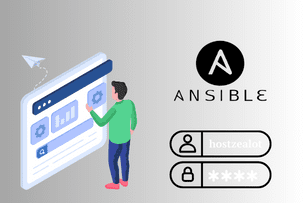Server Pool Manager
09:54, 12.09.2017
Server Pool ManagerAdding your dedicated servers to a pool allows you to manage your traffic consumption in every location more effectively. Here are the conditions that apply to a server being added to the pool:
- a server and a pool should be active;
- a server can be added only to the pool in the same location;
- a pool and a server should have the same type of traffic.
Follow these steps to order a new pool:
- Go to the “Client Area” page (https://my.hostzealot.com/clientarea.php) and press “order pool” to order the service;
- enter required data (pic. 1):plan/bandwidth volume — additional volume will be added to the summary volume of the pool servers’ traffic;
- bandwidth type – the pool and all dedicated servers should have the same type («Premium» or «Standard»);
- pool name;
- location;
- check the order and provide the payment.
Picture 1
Now, if you press the “update data” button at the “Pool manager” page, your new pool will be displayed in the list of available services (pic. 2).
Picture 2
It also takes just a few clicks to add a server to a pool:
- select a server and press “Add to pool” button, then pick a pool you want to add the server to from the list (pic. 3);
- use “Mass action” tool to add a few servers to the same pool at once (pic. 4).
Picture 3
Picture 4
You can easily get information regarding the servers included in the same pool (main IP-adresses) and current amount of the consumed traffic for each your pool (pic. 5).
Picture 5
Main features of the pool:
- current available volume of traffic is comprised of traffic of each server plus additional volume selected during the order of the pool;
- if one of the servers in a pool becomes inactive, total volume of traffic get decreased proportionally;
- traffic consumption is calculated separately for each server in case of pool’s suspension;
- use «Management actions» for the service to upgrade the pool by adding additional traffic volume.