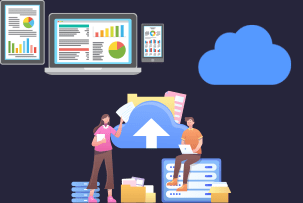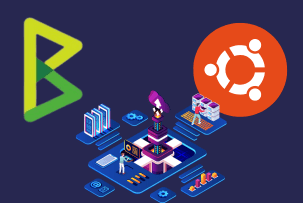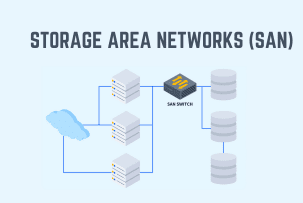How to Make a VPS on a Dedicated Server?
07:54, 10.04.2019
VPS and dedicated servers are two distinct types of hosting, and if you are just at the beginning of your hosting journey, chances are that you're currently trying to make up your mind, which of these can be a better match for hosting your projects. While VPS is an extremely affordable yet functional option that can be a great choice for various projects, dedicated servers provide you with the whole potential of a server, so you can do whatever you want. What’s interesting is that the list of things you can do with a dedicated server includes also Virtual servers.
Since VPS servers are created on top of a dedicated server, if you rent one you can also use it to create your own VPS instances. This can be helpful if you want to deploy different projects based on a single dedicated server or you probably want to rent out some of the excessive capacities that remain at your disposal. In the following article, we want to have a look at the process of creating a VPS on a dedicated server.
What is a Dedicated Servers?
Dedicated servers are a whole physical server that you rent from a provider. Other hosting options suggest partitioning an entire physical server into numerous parts through different approaches. The main reason why it’s done is to achieve more rational utilization of resources and more affordable hosting options for cases where there is no need for the whole amount of resources of a dedicated server. If your projects, however, are resource-intensive enough, you can feel free to go for a dedicated server.
Benefits of Using Dedicated Servers
A dedicated server offers the following benefits to customers that opt for it:
- Maximum resources: A dedicated server is a hosting solution with maximum resources. All resources available on a server are at your service, allowing you to realize that most ambitious large-scale web projects, like big e-commerce shops.
- Stability, reliability, and security: Since there is not need to manage server resources between several users, not much effort has to be done for a dedicated server to work seamlessly. As long as you administer and manage your server wisely, following the best practices of digital security, your server will provide you with maximum uptime, stable performance, and will be well-protected from cyber-attacks.
- Root access and customization: You have the whole access to your server on the hardware level, so you can install any operating system and anything on top of it. With this, a dedicated server is by default a hosting option with maximum flexibility.
- Custom hardware specifications: Among other things, you can also choose a dedicated server with hardware that is specifically tailored for the needs of the projects that you are going to create.
Is it Possible to Partition Any Dedicated Server into VPS?
Since dedicated servers are servers over whose hardware you have complete control, the short answer is yes. While some provider’s may not allow reselling their hosting, as long as you're going to use your VPS for the needs of your projects, you may create your VPS instances without asking anyone, since what you basically do for creating VPS instances on top of your server is using a special software program called hypervisor. Also, you have to make sure that your server hardware is compatible with the demands of the hypervisor.
Step-by-Step Guide to Partitioning a Dedicated Server into VPS
The general approach to creating a VPS on top of a dedicated server isn't at all hard. What you need is to find a hypervisor that suits your needs, install it on your dedicated server, and use the hypervisor to create VPS instances on your dedicated server. Let’s have a look at these steps a bit more in detail.
1.Choosing a hypervisor
There are two main types of hypervisors – Type-1 and Type-2 hypervisors.
Type-1 hypervisors run directly on the server hardware having immediate access to its resources. Due to this feature, they allow for better performance and resource management. VMware ESXi, Microsoft Hyper-V, KVM, and XenServer are some of popular examples of virtualization software of Type-1.
Type-2 Hypervisors are hypervisors that run on top of an already installed operating system. They are easier to install and configure, however they provide more limited VPS capabilities, less customization and poorer performance.
2. Installing the hypervisor
The next step is to install the hypervisor. How to do it also depends on what kind of hypervisor you’ve opted for.
In case of Type-1 hypervisors, you’ll have to boot them from an installation media to initiate the setup process.
In case of Type-2 Hypervisors, you’ll need to install them on top of your OS just like any other piece of software.
3. Configuring the hypervisor
After you’ve installed your hypervisor you’ll have to configure it with your system and your needs. This may involve networking, storage, and other configurations
4. Create VPS instances
Study the hypervisors interface to figure out how to make new VPS instances with it. While Type-2 hypervisors may offer graphic interfaces, with Type-1 ones you’ll have to use a console. After you’ve figured out how to create VPS instances, soon you’ll have VPS servers that you can use at your discretion at your disposal.
Creating VPS on a Dedicated Server Using WHM
After creating a VPS, you might want to migrate your previous server to this newly created VPS. You can do it through VHM.
For this, you first have to make sure that you have administrative access to both servers and WHM installed and that the new server meets or exceeds the hardware and software requirements of the old server to ensure a smooth migration.
Next, make sure that WHM and cPanel are updated on both devices. After this, set up basic configurations on the new server, including hostname, nameservers, IP addresses, and other necessary settings.
Next, you should generate SSH keys for a more secure and automated transfer process, generate SSH keys on the source server and add the public key to the new server to facilitate password-less authentication.
ssh-keygen -t rsa
ssh-copy-id root@new-server-ip
Then login to WHM to the new server using your root credentials. Upon logging in:
- In WHM, navigate to Home > Transfers > Transfer Tool.
- Enter the source server’s IP address or hostname.
- Enter the SSH port of the source server (default is 22).
- Choose the authentication method (password or SSH key) and provide the necessary credentials.
- Click Fetch Account List to retrieve the list of accounts from the source server.
After fetching the account list, select the accounts you want to transfer to the new server.
Configure any additional options as needed, such as changing the IP address for the accounts or retaining the account settings. Click “Copy” to start the transfer process.
If the transfer has been successful, verify that everything has been transferred correctly to the new server.
Some final words
This is how you can create a VPS server on top of your own dedicated server. As you can see, the general procedure isn’t that hard, but allows you a bunch of new possibilities and ways of benefiting from your server. We hope that the guide was useful and wish you good luck in your digital ventures.