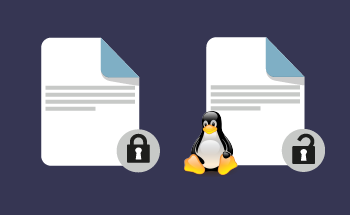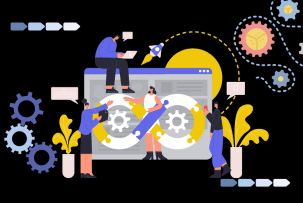13 CLI Tools Every Developer Should Master in 2025
07:23, 26.08.2025
The command-line interface (CLI) remains a powerful and indispensable tool for developers. As we head into 2025, mastering these 13 CLI tools will significantly enhance your productivity, efficiency, and overall developmental workflow.
1. tmux – Manage Multiple Terminal Sessions
tmux (terminal multiplexer) allows developers to split their terminal into multiple panes, manage multiple sessions, and keep processes running even when disconnected from SSH. It’s particularly useful for remote development and long-running tasks.
Key Features
- Splitting of the terminal into multiple panels horizontally and vertically;
- Window management for better organization;
- Customizable key bindings and themes;
How to Install
- On Debian-based systems (Ubuntu, etc.):
sudo apt install tmux
- On macOS:
brew install tmux
- On Arch-based systems:
sudo pacman -S tmux
Once installed, you can start a session with tmux new -s session_name, and split panes with Ctrl+b % (vertical) or Ctrl+b " (horizontal).
2. htop – Interactive Process Monitor
htop is an advanced, more user-friendly, and interactive alternative to the default top command. It provides a real-time, color-coded overview of system resource usage, allowing developers to monitor CPU, memory, and processes with a user-friendly interface.
Key Features
- Colored, interactive process monitoring;
- Easy process filtering and management;
- Supports mouse interactions;
How to Install
- On Debian-based systems:
sudo apt install htop
- On macOS:
brew install htop
- On Arch-based systems:
sudo pacman -S htop
After it’s installed, type htop in the terminal to start the tool. Use arrow keys to navigate, and F9 to kill processes.
3. fzf – Smart Fuzzy Search Tool
fzf is a blazing-fast, general-purpose fuzzy finder that enhances your command-line workflow. It enables you to quickly search and select files, directories, command history, and more, using an intuitive and efficient fuzzy matching algorithm.
Key Features
- Interactive search with real-time filtering;
- Integration with other CLI tools like vim, grep, and git;
- Highly customizable;
How to Install
- On Debian-based systems:
sudo apt install fzf
- On macOS:
brew install fzf
- On Arch-based systems:
sudo pacman -S fzf
To start the search, run fzf command in your terminal. To filter search use ls | fzf.
4. bat – Advanced Alternative to cat
bat is a cat clone with syntax highlighting and Git integration. It improves readability by displaying file content with color-coded syntax highlighting, line numbers, and Git diff information.
Key Features
- Syntax highlighting for multiple languages;
- Integrates with git to display changes;
- Displays non-printable characters;
How to Install
- On Debian-based systems:
sudo apt install bat
- On macOS:
brew install bat
- On Arch-based systems:
sudo pacman -S bat
Once installed, you can replace cat with bat.
5. eza – Modern Replacement for ls
eza is a modern, feature-rich replacement for the ls command. It provides improved output formatting, Git integration, color-coded file types, and enhanced file metadata display.
Key Features
- Tree view and color-coded output;
- Git-aware file listing;
- Extended metadata display;
How to Install
- On Debian-based systems:
sudo apt install eza
- On macOS:
brew install eza
- On Arch-based systems:
sudo pacman -S eza
After installation, you can use eza instead of ls.
6. ripgrep (rg) – High-Speed File Search
ripgrep is an incredibly fast line-oriented search tool that recursively searches your current directory for a regex pattern. It's designed to be faster than other popular search tools, such as grep, awk, and sed.
Key Features
- Recursive file searching with smart filtering;
- Parallel search for speed improvements;
- Ignores .gitignore files by default;
How to Install
- On Debian-based systems:
sudo apt install ripgrep
- On macOS:
brew install ripgrep
- On Arch-based systems:
sudo pacman -S ripgrep
Run rg "search_term" to find use instances of the term in the directory.
7. Zsh – Powerful Alternative Shell
Zsh (Z shell) is a powerful and highly customizable shell that offers numerous features beyond the standard Bash shell. It includes advanced tab completion, improved command history, and extensive plugin support, making it a favorite among developers.
Key Features
- Auto-suggestions and auto-correction;
- Oh My Zsh framework for extensive customization;
- Improved tab completion;
How to Install
- On Debian-based systems:
sudo apt install zsh
- On macOS:
brew install zsh
- On Arch-based systems:
sudo pacman -S zsh
You use chsh -s $(which zsh) to change your default shell to Zsh.
8. Git – Distributed Version Control
Git is an essential tool for any developer. It's a distributed version control system that allows you to track changes to your code, collaborate with others, and manage different versions of your projects. Mastering Git commands is crucial for efficient software development.
Key Features
- Branching and merging capabilities;
- Distributed development workflow;
- Hooks for automation;
How to Install
- On Debian-based systems:
sudo apt install git
- On macOS:
brew install git
- On Arch-based systems:
sudo pacman -S git
Once installed, you can use git init to initialize a repository, use git add . to files, and execute changes with git commit -m "message".
9. cURL – Versatile Data Transfer Tool
cURL is a command-line tool for transferring data with URLs. It supports a wide range of protocols, including HTTP, HTTPS, FTP, and more. It's invaluable for testing APIs, downloading files, and interacting with web services.
Key Features
- Supports HTTP, FTP, and many other protocols;
- Handles authentication, cookies, and proxies;
- It can be used in scripts for automation;
How to Install
- On Debian-based systems:
sudo apt install curl
- On macOS:
brew install curl
- On Arch-based systems:
sudo pacman -S curl
Once this tool is in the system, you can fetch a webpage with curl http://example.com.
10. tldr – Concise Command-Line Manuals
tldr provides concise, community-driven examples for common command-line commands. Instead of wading through lengthy man pages, tldr offers practical use cases and examples.
Key Features
- Short, practical examples for common commands;
- Available offline;
- Covers multiple operating systems;
How to Install
- On Debian-based systems:
sudo apt install tldr
- On macOS:
brew install tldr
- On Arch-based systems:
sudo pacman -S tldr
Type tldr command_name to get use examples for commands.
11. jq – Command-Line JSON Processor
jq is a lightweight and flexible command-line JSON processor. It allows you to parse, filter, transform, and manipulate JSON data with ease. It's essential for working with APIs and JSON-based configuration files.
Key Features:
- Filters and queries JSON data;
- Pretty-printing and formatting options;
- Handles large JSON datasets efficiently;
How to Install
- On Debian-based systems:
sudo apt install jq
- On macOS:
brew install jq
- On Arch-based systems:
sudo pacman -S jq
Once installed, you can start the processing of JSON data.
12. ncdu – Efficient Disk Usage Analyzer
ncdu is a disk usage analyzer that provides an interactive, ncurses-based interface. It allows you to quickly identify large files and directories, helping you manage disk space effectively.
Key Features
- Interactive and easy-to-navigate UI;
- Faster than du for large directories;
- Supports remote file system analysis over SSH;
How to Install
- On Debian-based systems:
sudo apt install ncdu
- On macOS:
brew install ncdu
- On Arch-based systems:
sudo pacman -S ncdu
To analyze the disk usage, run ncdu /path/to/directory.
13. asciinema – Record and Share Terminal Sessions
asciinema allows you to record and share terminal sessions as animated GIFs or text-based recordings. It's a great tool for creating tutorials, and demos and sharing command-line workflows.
Key Features
- Captures terminal interactions as text, not video;
- Share sessions via URLs;
- No performance impact during recording;
How to Install
- On Debian-based systems:
sudo apt install asciinema
- On macOS:
brew install asciinema
- On Arch-based systems:
sudo pacman -S asciinema
You can start recording with asciinema rec, and stop it with Ctrl+D.
Conclusion
Mastering these 13 CLI tools will significantly enhance your productivity and efficiency as a developer in 2025. By incorporating these tools into your daily workflow, you'll be able to navigate the command line with greater ease, streamline your development processes, and stay ahead in the rapidly evolving tech landscape.