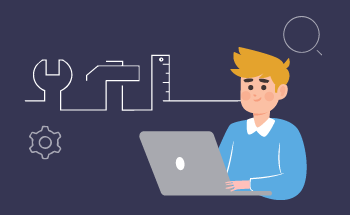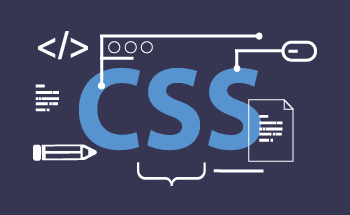Top 7 Linux Tools for Encrypting and Password Protecting Files
09:07, 27.05.2025
The data protection is so crucial nowadays and luckily Linux users have a diversity of options. Here, we will discuss the usage of the best tools for password protection and file encryption.
Encryption is a great encoding process for data protection so that only authorized users can access specific file, directory, or hard drive. If you want to add an additional layer of protection to your system then you can find the most helpful information in this article.
However, before diving into the Top Linux tools for encryption and file protection, let’s first understand the basics of file security in Linux. To begin with, users should know that each directory and file within this system is tightly connected with the group and owner. In Linux, there are such types of permissions as execute, write, and read-only. This means, that depending on the permission type, it is possible to change, access, or execute a directory or file accordingly. Because of such an approach to the whole system, password security adds a protection layer and stops unauthorized access to specific file, directory, and even disk. Together with password protection comes also encryption mechanisms. For accessing confidential data is it highly important to use the key for safeguarding purposes.
GPG
GPG is an open-source tool that functions on the basis of OpenPGP standard. With this free Linux option, the encryption can be asymmetric and symmetric. The files can be protected with a public key or a password.
To start encryption, you should begin with the installation process of this Linux tool. Use the next command:
sudo apt-get install gnupg
After the successful installation process, you can encrypt all the needed files with the following command line:
gpg -c name_of_the_file
To add the password to the encrypted file, you will need to enter it 2 times. To decrypt the encrypted file, you will need to use the following command:
gpg name_of_the_file.gpg
EncFS
EncFS is another open-source tool for protection that helps with encrypting both folders and individual files. This free option is very easy and anyone with basic tech skills can start encryption of the sensitive information. For the convenience of the users FUSE interface is accessible.
For the usage of this helpful tool, you will need to start with the installation on your machine. This process takes only a couple of seconds and typing the next command in the terminal:
sudo apt-get install encfs
To create an encrypted folder after the successful installation, the following command is required:
encfs ~/encrypted ~/decrypted
Such a command line makes an encrypted folder that will be mounted in a certain directory. Also, you will need to enter the password to this folder.
OpenSSL
One more extremely popular encryption tool is considered to be OpenSSL. This tool is used on Linux machines and offers lots of options for decryption/encryption. This open-source tool can use a public key or password for file encryption.
For the tool installation insert the next command in the terminal:
sudo apt-get install openssl
After the successful installation of the tool use the next command for the file encryption:
openssl enc -aes-256-cbc -salt -in file_name -out file_name.enc
Once you have entered the password two times, the file is encrypted with the password. For the decryption process use the next line:
openssl enc -aes-256-cbc -d -in file_name.enc -out file_name
Zip
Probably the most used tool is a top archiver that is called Zip. With this tool, it is possible to simplify the communication between users as well as encrypt some data. If you have not yet used Zip on your Linux machine, you should definitely give it a try. This may be done with yum or apt. For Debian and Ubuntu users, the process of installation looks the following:
sudo apt-get install zip
Fedora and CentOS users should use the following command line:
yum install zipAfter the installation, you can start the encryption with the next line:
zip --password mypassword archivename.zip filename.txt
The previous example includes only one file within the newly-created archive, in case you need to add more files then use the next sample where mypassword should be replaced with the actual PW that you want to use:
zip --password mypassword archivename.zip filename0.txt filename1.txt filename2.txt
To decrypt, you will need to use unzip. Fedora and CentOS can install it with the usage of the following command:
yum install unzip
The users of Debian or Ubuntu need another line for the installation:
sudo apt-get install unzip
Now you can decrypt the needed file with the command, and after that, you should insert the password:
unzip archivename.zip
Ccrypt
One more helpful encryption method for Linux machines is called Ccrypt. With the usage of the tool, users can access both asymmetric and symmetric encryption. As with all the other Linux tools for encryption, you should first install it on your machine. It should be done via a terminal by inserting the following command:
sudo apt-get install ccrypt
The encryption of the files is extremely easy and looks the following way:
ccrypt name_of_the_file
After entering the password 2 times, this file will be protected with the password. For the decryption the next line is needed:
ccrypt -d name_of_the_file.cpt
Aescrypt
This open-source tool was specifically created to simplify the process of encryption and password protection of sensitive information. Users can setup and manage everything via the command line as well as via a standard graphic interface. The individually encrypted files can be done with asymmetric and symmetric algorithms.
To use this helpful tool on your Linux system, you should initially install it with the following command line:
sudo apt-get install aescrypt
Once you have finished with this easy step, you can proceed with the actual encryption of the needed information. This can be done simply by typing:
aescrypt -e name_of_the_file
As with most other tools with password protection, you will need to fill in the needed PW after this step and that is it. For the decryption of this file, another simple command is used:
aescrypt -d name_of_the_file.aes
As you see, there should not be any challenges connected with the process of installation or decryption the commands are easy and rather straightforward.
Cryptsetup
Another great tool for encryption and password protection is called Cryptsetup. This option is great for users who require disk encryption. This tool is also an awesome option for the encryption of hard drives or partitions and none of the above-discussed encrypted tools offer this function. In addition to this, Cryptsetup has asymmetric and symmetric mechanisms of encryption.
As with all the other tools, you should start with the installation process in the terminal window:
sudo apt-get install cryptsetupAfter the successful installation of the tool, you can immediately start the encryption with the next command line:
sudo cryptsetup luks
With the mentioned command you are creating an encrypted partition on the mentioned device. Once you have done that, you will need to fill in the passphrase and after that, you will need the next line to open this partition:
sudo cryptsetup luksOpen /dev/sdb1 encrypted_drive
By filling in the above-mentioned command, you will open the partition and its mapping will be also created under the name “encrypted_drive”. For the accessing of all the available files on this specific partition, you should start with its mounting. To complete this process the next command should be used:
sudo mount /dev/mapper/encrypted_drive /mnt/encrypted_drive
Conclusion
Linux security is the base for personal and professional data protection, there are so many risks right now that it is way better to protect your files rather than deal with the consequences. Luckily, there are diversity of helpful Linux tools for the encryption of file and even hard drive. You don’t need to waste a ton of time on the search for these tools because we have already made the list of the most popular options. Just test Ccrypt, GPG, Cryptsetup, Aescrypt, or EncFS and decide what works better for your case. Now there is no need to worry about your data protection.