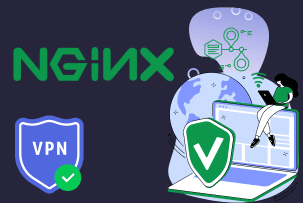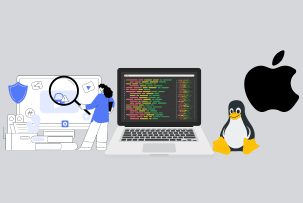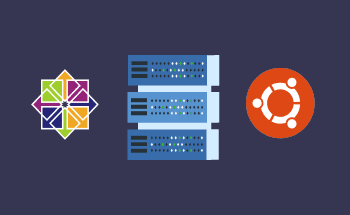How to Connect to Linux VPS
12:52, 15.07.2019
If you have ordered the server via our website or other web hosting company you don't have access to the physical server and you have to login remotely to the server. So now we'll show how to login remotely to a Linux Virtual Private Server (VPS) using Secure Shell (SSH)
It is easy to gain directly access to the command line of your Linux VPS with SSH. This will allow you to execute Linux commands to control your server and manage files and directories and applications.
To connect to your VPS using SSH, you will need to use an SSH client. SSH runs on port 56777 (our web hosting company using 56777 SSh port instead of 22).
This is manual for Mac or Linux OS:
- Open Terminal (for Mac go to Applications > Utilities > Find and open Terminal. For Linux enter Ctrl+Alt+T to open Terminal)
- Then type “ssh” to define connection protocol and press “Space”, input your Username and server address (IP or Domain name) connected by “@” symbol.
- For example your user ID is “user” and a URL of server.com (ip address xxx.xxx.xxx.xxx), the following syntax should be entered to connect to the server:
- ssh -p 56777 user@server.com or ssh -p 56777 user@xxx.xxx.xxx.xxx
- Press “Enter”
- After that you should type a password.
- After successful login, you should see an command prompt, similar to the following:
- user@www.server.com:~$
For Windows users:
We recommend using cross-platform tool PuTTY for SSH access. PuTTY is a free software application for Microsoft Windows operating systems which can be used to make an SSH connection to your server. You can download the application here and install it on your Windows:
https://www.chiark.greenend.org.uk/~sgtatham/putty/latest.html
Please install it and create a shortcut to your desktop. Then change a path to executable in shortcut’s properties. It should look like this (for Windows 7):
"C:\Program Files (x86)\putty\PUTTY.EXE" -ssh –P 56777 -l login -pw password IP address
Here are the parameters:
-P –SSH connection port – 56777 (our web hosting company using 56777 port instead of 22 SSH port)
-l – login
-pw – password
IP address should be the address of your server.
You can otherwise use Pageant - PuTTY automatic authentication agent.
In case you have multiple VPS servers, using a Linux terminal for accessing your server via SSH would be the best decision.
In order to do that, please open the Terminal and type:
ssh -p 56777 -l root x.x.x.x
where xxx.xxx.xxx.xxx is IP address of your server.