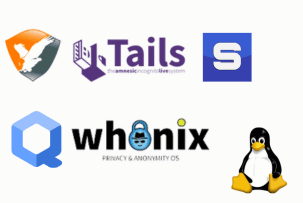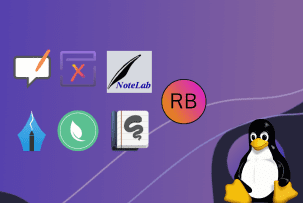How to Set up Apache Web Server to Utilize NFS Shared HTML+PHP5 Files
11:18, 07.03.2024
Prior to sharing some exact recommendations and steps according to utilizing NFS-shared HTML+PHP5 Files on the Apache server, let’s get a basic understanding of the Apache web server. For quite a long time Apache server was a top solution that existed online. This option was the only option for thousands if not millions of sites worldwide. It is most likely that most companies/organization has tried this solution.
Apache Foundation has started this project and till today this solution is highly popular among users globally. Apache is a core system that guarantees a certain flexibility level and static hosting. Due to MPM, it is possible to reach the maximized performance on Linux systems. Also, its core functionality relies on a supported and large series of modules. These models provide all the basics starting from proxy services and ending with authentication.
Apache server is needed for guaranteeing access to the dynamic content and that is possible to accomplish with HTTPS or HTTP protocol. According to our practical experience in the field, we can guide you through the process of setting up an Apache web server. So, if that sounds important to you, just continue and you will get all the needed instructions according to the process.
Setting Up the NFS Client Configuration
For the installation of NFS client, you should use yum command:
# yum install nfs-utils nfs4-acl-toolsTo activate the client services of NFSv4, the following commands should be used:
# chkconfig nfslock on
# chkconfig rpcbind on
# chkconfig rpcidmapd on
Configuring /etc/idmapd.conf for the NFS Client
For the entering of the configuration file, you will need the next line:
# vi /etc/idmapd.confOnce you have entered the file, set it up as per the server domain name:
Domain = hostzealot.com
[Mapping]
Nobody-User = nobody
Once the file is closed with the needed changes, start the client services by using the following:
# /sbin/service rpcidmapd start
# /sbin/service rpcbind start
# /sbin/service nfslock start
Mounting NFS File Systems via /etc/fstab
Start with the next command:
# showmout -e vm05Mounting NFS File Systems begins with editing /etc/fstab with:
# vi /etc/fstabAdd the following to the file:
vm05:/exports/html/var/www/html nfs4 orsize=32768,wsize=32768,intr,hard,proto=tcp,sync
Close the file with the made changes, and try to determine whether netfs service is on with:
# chkconfig netfs onThe last thing to accomplish is to check whether Apache user can find the file:
# su - apache
$ ls /var/www/html/
$ exit
#
Because of the security policy restrictions, root or other users can not get access to check /var/www/html. This is considered to be a default standard so only Apache users can get access to DocumentRoot.
Apache Software Installation
Here the process starts with the yum command:
# yum install httpd
Installing Required PHP5 and Its Modules
The next important step includes the installation of the php5 and other crucial models that give access to graphics, my sql, and more. For the installation use the following:
# yum install -y php-pear php-common php-bcmath php-mbstring php-cli php-pdo php-php-gettext php-mcrypt php-gd php-xml php-pecl-apc
php php-mysql php-xmlrpc
Enabling Memcached Support for PHP5
For getting memcached server access on vm3, there is a necessity for memcache server installation for php:
# yum install -y php-pecl-memcache
Extracting Real Source IP for Forwarded HTTP Requests
To get a real source IP for Forwarded HTTP requests, use the following command:
# yum -y install mod_extract_forwarded packageFor editing this file, you should use:
# vi /etc/httpd/conf.d/mod_extract_forwarded.confOnce you have entered this configuration file, correct or add the next lines:
## Accept real ip from our nginx reverse proxy at 192.168.1.1 ##
MEFaccept 192.168.1.1
Once the changes are saved, then reload the Apache server.
Setting Up iptables to Allow Access to the Web Server
Here, you will need to edit /etc/sysconfig/iptables with the next data. The line should be put between DROP and final LOG:
-A INPUT -m state --state NEW -p tcp -s 192.168.1.0/24 --dport 80 -j ACCEPTClose the file with the changes and restart the server with:
# /sbin/service iptables restart
# /sbin/iptables -L -v -n
Activating Apache Server
To activate the server use the following:
# chkconfig httpd on
# service httpd start
Then insert the url address:
http://your_url/
Integration of Apache Web Server with NFS for HTML+PHP5 Files
To edit /etc/httpd/conf/httpd.conf, fill in the next:
# vi /etc/httpd/conf/httpd.confIn the file, there should be made certain correction or adds for the Document Root. There you should specify the nfs location in such a way:
DocumentRoot "/var /www/ html"
<directory "/var /www/ html">
After that save the changes that were made.
PHP is a really popular language for scripting. It is possible to change the configuration by editing /etc/httpd/conf.d/php.conf, here you will need to insert:
# cat /etc/httpd/conf.d/php.conf