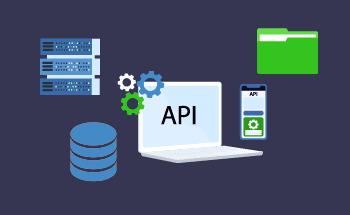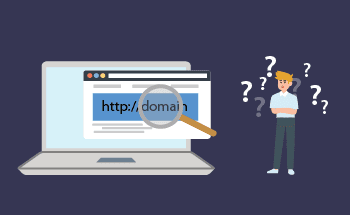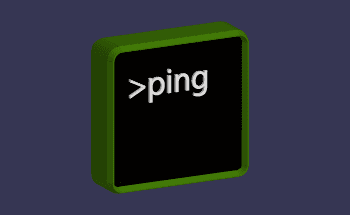Installing an SSL certificate on Apache
14:25, 29.09.2021
Users' trust depends on the security of your site. In fact, all modern search engines pay attention to this, including when ranking their results, so installing an SSL certificate on Apache is extremely important. If there is no SSL, the domain will be marked as insecure. And this is a direct path to lost traffic.
If you order a certificate on the hosting, its installation is semi-automatic - you just need a minimum setting, uploading the file to the server (to check the rights to the domain), and redirecting from http to https. However, this is not always the case, because not every hoster provides a service to install the certificate. In this article, we will tell you how to install an SSL certificate on Apache Ubuntu and Windows. Following the step-by-step guide, you will manage this task in literally 5 minutes.
What you need to install an SSL certificate
To install a certificate on Apache, you will need:
- A private key is generated when you create a CSR request (also called a secret key);
- Access to the Apache server hosting the site;
- The certificate for the domain itself
The procedure for installing the certificate itself does not depend on what CMS is used (Opencart, WordPress, or any other). The main thing in the settings of CMS would be a permission to use HTTPS.
How to install an SSL certificate on Apache Ubuntu?
The procedure to install SSL for Apache consists of six steps:
- Purchase SSL. You can find different options in terms of price and features. For example, EssentialSSL is considered one of the most inexpensive certificates, which only provides proof of organization existence. EV SSL already provides maximum credibility to users because it indicates the highest reliability.
- After issuing a certificate, it is necessary to configure Apache. It is required to save certificate (intermediate and main one) with the received key in a separate folder on a web server.
- Install the certificate chain. For Apache open all the certificates with a text editor and copy them all into one file starting from the intermediate one (Intermediate 3, Intermediate 2, Intermediate 1) to the root one - Root Certificate. It is important that each certificate is placed on a new line.
- The resulting file must be moved to the same folder where the key and certificate for the domain are located.
- Make changes in the configuration file of the web-server. To do this, add several lines in the "Virtual host" block and in the file "httpd.conf": SSLEngine on (to allow SSL to work), as well as the path to the files of the secret key, certificate for the domain, the certificate chain. Note that file names and path may be different. Be sure to use the ones that are relevant in your case.
- Save the "httpd.conf" file and restart the web server (apachectl restart).
Installation of SSL certificate on Apache Windows follows the same algorithm, the syntax of commands is similar to that of Linux PC. However, to transfer files from your local computer to the server you need WinSCP program (thanks to it you can connect via SSH and drag and drop certificates to a remote directory).
Installation Control
If you have followed the instructions, the final result will be a successful installation of the certificate on Apache. To check how well everything went, run the web server in your browser using the HTTPS protocol. If it's installed correctly, you'll notice a padlock icon appear at the top of the window. If you click on this icon, you will see information about the SSL certificate that is installed on the site.
In case you encounter difficulties and can't solve the problematic issue by yourself, contact a professional. Experienced professionals from HostZealot will help to set up SSL on Apache in the shortest possible time.