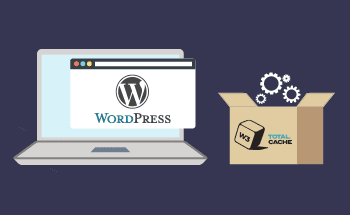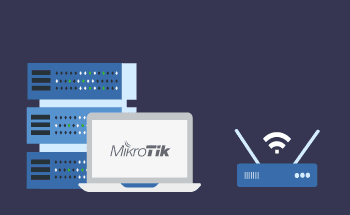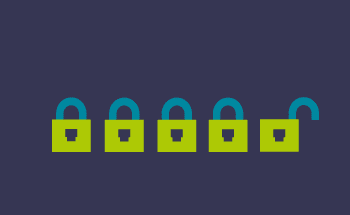How to Protect Files and Folders from Deletion on Linux
08:35, 11.07.2025
Protecting files and folders from accidental or intentional deletion is an important aspect of data management in any operating system. With many users accessing the same systems, the risk of losing important information increases.There are several methods for data protection in Linux that will help you avoid unforeseen situations.
In this article, we'll look at effective ways to ensure the integrity and security of your files and folders by configuring access rights, file attributes, and the backup system.
How File Permissions Prevent Deletion in Linux
In Linux, file permissions dictate who can read, write, or execute files and directories. Thereby preventing unauthorized access and modifications, including deletion.
Here’s a detailed overview of how file permissions can prevent deletion in Linux:
Preventing Deletion with Permissions
- Setting Write Permissions: To prevent deletion, adjust write permissions. For instance, removing write access for others can be done with:
- chmod go-w example.txt - Using the Immutable Attribute: The immutable attribute protects files from being deleted or modified, even by the root user. Set it using:
- chattr +i example.txt
- Remove the attribute with: chattr -i example.txt - Managing Directory Permissions: Users without write permission on a directory cannot delete its contents. To restrict this, adjust directory permissions:
- chmod -R o-w /path/to/directory - Using Access Control Lists (ACLs): For finer control, ACLs allow specific permissions for users and groups. Set or modify ACLs with:
- setfacl -m u:username:rw- example.tx
Using the Chattr Command for File Protection
The chattr (change attribute) command in Linux is a powerful utility that allows users to change the file attributes on a Linux file system. One of its key features is the ability to make files immutable, which provides a robust layer of protection against accidental deletion or modification.
How to Use the chattr Command
- Making a File Immutable: To protect a file from being deleted or modified, use the +i attribute: sudo chattr +i /path/to/yourfile.txt
This command ensures that no one (including the root user) can modify or delete yourfile.txt until the attribute is removed. - Removing the Immutable Attribute: If you need to edit or delete the file later, you’ll first need to remove the immutable attribute: sudo chattr -i /path/to/yourfile.txt
- Using the Append-Only Attribute: To allow only appending to a file (which can be useful for log files), use: sudo chattr +a /path/to/logfile.log
This setting prevents overwriting the contents of logfile.log, ensuring data integrity. - Checking File Attributes: To see the attributes of a file, use the lsattr command: lsattr /path/to/yourfile.txt
The output will display the file attributes, allowing you to verify if the immutable or append-only attributes are set.
Best Practices
- Use with Caution: While the chattr +i command is excellent for protecting critical files, it can also lead to data loss if you forget that a file is immutable. Always ensure you have a backup before applying it.
- Regular Audits: Regularly check your file attributes, especially on critical systems where data integrity is paramount. Use lsattr to audit files and directories.
- Combining with Permissions: The chattr command works well alongside traditional file permissions. Use it to enhance security, especially for sensitive files.
Securing Directories with Access Control Lists (ACLs)
Access Control Lists (ACLs) enhance file security in Linux by allowing fine-grained permission settings for users and groups beyond the traditional ownership model. This flexibility is particularly valuable in collaborative environments.
Key Features of ACLs
- User ACL: Permissions for specific users.
- Group ACL: Permissions for specific groups.
- Mask: Maximum permissions for users and groups.
- Other ACL: Permissions for users not explicitly defined.
How to Use ACLs
- Enable ACLs: Ensure your filesystem supports ACLs, typically by checking mount options.
- Set ACLs: Use setfacl to grant permissions. For example:
setfacl -m u:john:rw /path/to/directory - View ACLs: Check current settings with:
getfacl /path/to/directory - Remove ACLs: Use:
setfacl -x u:john /path/to/directory - Default ACLs: Set default permissions for new files:
setfacl -m d:u:john:rw /path/to/directory
Best Practices
- Use Sparingly: Apply ACLs only when necessary to avoid complexity.
- Audit Regularly: Review ACL settings to ensure they meet security policies.
- Document Changes: Keep records of modifications for accountability.
Applying Immutable Flags for File Security
In Linux, file permissions dictate who can read, write, or execute files and directories. Thereby preventing unauthorized access and modifications, including deletion.
Here’s a detailed overview of how file permissions can prevent deletion in Linux:
Preventing Deletion with Permissions
- Setting Write Permissions:
- To prevent a file from being deleted, you can modify its write permissions. For example, if a file is owned by a user and you want to prevent others from deleting it, ensure that the write permission (w) is not granted to the group or others: chmod go-w example.txt - Using the Immutable Attribute:
- For an extra layer of protection, Linux offers an immutable attribute that can be set on files and directories. When a file is marked as immutable, it cannot be deleted or modified, even by the root user. To set this attribute, you can use the chattr command: chattr +i example.txt
- To remove the immutable attribute, use: chattr -i example.txt - Managing Directory Permissions:
- In addition to protecting individual files, directory permissions are crucial. If a user does not have write permission for a directory, they cannot delete files within it, regardless of the permissions set on the files themselves. For example, to restrict deletion within a directory: chmod -R o-w /path/to/directory - Using Access Control Lists (ACLs):
- For more granular control, Linux supports Access Control Lists (ACLs) that allow you to set specific permissions for individual users and groups. You can use the setfacl command to assign or modify permissions: setfacl -m u:username:rw- examp
Best Practices for Protecting Files and Folders in Linux
Securing files and folders in Linux is crucial for maintaining data integrity and safeguarding sensitive information. Here are some best practices to ensure your files and directories are well-protected:
1. Understand File Permissions
- Set Proper Permissions: Use chmod to assign appropriate read, write, and execute permissions to files and directories. Ensure users only have access necessary for their roles. chmod 755 /path/to/directory
- User and Group Management: Regularly review user accounts and groups. Remove unnecessary accounts and ensure that users are assigned to the correct groups.
2. Use Access Control Lists (ACLs)
- Granular Control: Use ACLs for more detailed permission settings than traditional Unix permissions allow. This enables you to specify permissions for individual users and groups. setfacl -m u:username:rwx /path/to/file
3. Implement the Immutable Flag
- Prevent Modifications: Use the chattr command to apply the immutable flag to important files or directories. This prevents any changes, even from the root user, until the flag is removed. chattr +i /path/to/file
4. Regular Backups
- Backup Strategies: Implement a regular backup schedule to ensure data is recoverable in case of accidental deletion or corruption. Use tools like rsync or backup software that meets your needs.
5. Monitor File Changes
- Use File Integrity Monitoring: Tools like AIDE (Advanced Intrusion Detection Environment) or Tripwire can monitor file changes and alert you to unauthorized modifications.
6. Encrypt Sensitive Files
- Data Encryption: Use tools like gpg or openssl to encrypt sensitive files, ensuring that even if unauthorized access occurs, the data remains protected.
7. Utilize Firewall and Security Software
- Network Security: Implement firewalls (e.g., iptables, ufw) to limit access to the system. Consider using intrusion detection systems (IDS) for monitoring suspicious activities.
8. Regular System Updates
- Keep Software Updated: Regularly update your Linux distribution and software packages to protect against known vulnerabilities. Use package managers like apt, yum, or dnf for easy updates.
9. Limit Root Access
- Minimize Root Use: Use sudo for administrative tasks instead of logging in as the root user. This minimizes the risk of accidental system-wide changes.
10. Educate Users
- Security Awareness: Train users on best practices for file handling and the importance of security measures to reduce the likelihood of accidental deletions or modifications
Regularly review and update your security measures to adapt to evolving threats and ensure the integrity of your data.