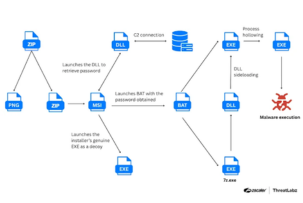AMD Ryzen X3D: How Enabling a Single BIOS Setting Improves Performance in Windows
12:46, 23.06.2025
Owners of AMD Ryzen X3D processors can improve their system's performance in Windows without purchasing new hardware or updating drivers. All you need to do is change one setting in the BIOS: Global C-State Control. Simply changing the mode from Auto to Enabled helps eliminate problems with freezes, stuttering in games, and general system lag.
Why It’s Important to Manage C-states Manually
AMD processors use complex power management mechanisms. P-states regulate frequency and voltage, while C-states put individual parts of the processor into sleep mode when they are inactive. The Global C-State Control setting in the BIOS is responsible for how the system manages these C-states.
In X3D series processors (e.g., Ryzen 7 7800X3D, 7900X3D, and 7950X3D), this mechanism is especially important due to the dual-die (CCD) architecture, where the V-cache is present on only one of the dies. If the system cannot correctly determine where to send the gaming load, performance suffers.
Auto and Enabled: What's the Catch
Although the Global C-State Control parameter is set to Auto by default, this does not always mean that it is active. In the case of X3D chips, Auto mode can cause C-states to be effectively disabled, disrupting the normal operation of CPPC (Collaborative Processor Performance Control), a feature that allows Windows to select a “preferred core.”
As a result, the game may run without V-cache, leading to unpredictable FPS drops and stuttering. Setting the parameter to Enabled gives the system a clear signal to use the full potential of the X3D architecture.
What Does This Mean in Practice?
- Increased smoothness in games, especially in situations with high CPU load
- Reduced delays when switching tasks
- Stable use of the core with V-cache, which is critical for gamers
- More correct operation of the Windows scheduler and CPPC
For AMD Ryzen X3D owners, a simple change in the BIOS settings can be the key to a faster, more responsive, and more stable system. This is especially true for those who use their PC for gaming, streaming, or working with resource-intensive applications. Instead of putting up with jerky performance and delays, try enabling Global C-State Control manually — it takes less than a minute, but the results can be noticeable right away.