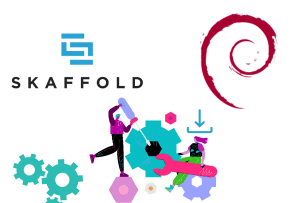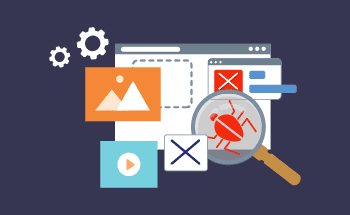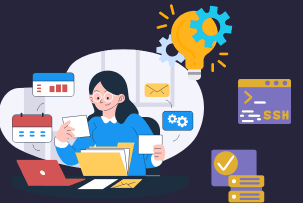What is Linux GUI and how to install it on VPS
11:19, 12.01.2022
Not only the console but also the graphical user interface (GUI) can be used for convenient operation and interaction with Linux operating systems. It is a set of tools that make user interaction with an electronic device simpler and more convenient. After GUI is installed on a VPS, all elements and items available for interaction will appear to the user as interactive graphical images - icons, buttons, menu objects, etc.
For security reasons and to save system resources, experienced administrators work only through the command line. Most often, work with the server is done remotely via SSH connection, in which case a GUI is simply not needed. Nevertheless, novice administrators often cannot do without the GUI, and some install it just for aesthetic reasons. Below we will show how to install Linux GUI on a VPS and share some important tips on how to use XFCE.
Correct installation of the graphical interface
To begin with, we should stress that installing a GUI on a VPS only makes sense for servers with hardware virtualization using KVM technology, as in this case it will be possible to connect via Virtual Network Computing (VNC). This remote desktop access system allows the user to fully interact with the server through a graphical interface. With OVZ virtualization it is not possible to connect via VNC, only an SSH connection is available, in which case it is difficult to use a GUI, unless you use an X server, which can't be a nice and neat solution.
HostZealot provides hardware virtualization for VPS systems using the Kernel-based Virtual Machine software solution, which means that it fully supports connections via Virtual Network Computing. This means that you can easily install Linux GUI on our servers.
Let's look at how to install XFCE on Ubuntu - we recommend this GUI because it:
- consumes minimal resources - it requires only 256 MB of RAM to run and 5 GB on the drive, which is very modest by today's standards;
- It is stable in operation;
- It has a minimalistic design, but it is functional;
- supports multiple monitors;
- has built-in compatibility with GNOME applications and includes a composite window manager.
So, to install XFCE on Debian/Ubuntu you need to connect to the VPS via SSH and then enter sequentially:
sudo apt update sudo apt install xfce4
Then you need to move to the personal cabinet of the VMmanager virtual machine management application. Here, open "Virtual Servers", which is located in the "Products" section. Click on the "Go to" button. The "Management" list will appear on the left, in it, you need to find the "Virtual machines" item and go to the "VNC" tab. Here you will see all the information about the type of cluster, uptime, the used OS, as well as the system resources spent on the work of the graphical user interface.
Using XFCE
From the VNC tab, type a command into the console:
startx
On VPS, GPU emulation is based on the built-in graphics processor, and therefore the speed of the shell can be quite slow - this is normal. When the work is completed, you can exit the GUI via the context menu by right-clicking on the desktop. Select "Applications" and then click on "Logout".
How to uninstall XFCE
To completely remove the XFCE GUI from Debian/Ubuntu, type two commands:
sudo apt remove xfce4 sudo apt autoremove
It is much safer to use VPS without a GUI. This way of administration requires more skills and knowledge, but also it is much more valuable. That is the end of our material. If you have any questions, feel free to contact the HostZealot specialists. See you soon!